Getting Your Classroom Recording Into Ensemble Video

You have an educational, engaging video recording for students to learn from. Now, all you have to do is add it to your video platform and get it in front of students.
Ensemble Video’s Learning Management System (LMS) integrations simplify your media capture workflows to enhance learning, teaching and communication. These integrations allow you to upload, manage and share classroom videos to courses in your LMS automatically, getting them in front of students in no time.
Learn more about Ensemble Video’s LMS integrations and how you can upload your classroom recordings using the Ensemble Video Google Chrome Extension, Ensemble Video Dropbox and more.
Simplify classroom recording workflows with Ensemble Video’s LMS integrations
With Ensemble Video’s LMS integrations, recordings automatically publish to courses in your LMS, simplifying the process of recording and adding videos to your LMS. Students will be able to seamlessly access and engage with classroom content, whether you’re working with screen capture or lecture capture recordings.
No matter what media format you’re using, Ensemble Video can transcode it to a standard media format, ensuring students will be able to access and engage with the content. If you upload an FLV file, for example, Ensemble Video will process the file and make sure students will be able to watch it. Videos will also play back on mobile devices, tablets and computers, so students can view them no matter what device they’re on. Once in Ensemble Video, you can add features to your classroom recordings such as:
-
Annotations to increase student engagement
-
Video quizzes to test comprehension
-
Interactive transcripts make your videos searchable and more engaging
-
Captions and other features to help make recordings accessible to all students
How to Upload Classroom Recordings to Ensemble Video
Before you can share recordings with your students, you need to add them to your library in Ensemble Video. Here are several different ways to simplify your media capture workflow and upload your classroom recording:
Record and upload all in one place with the Ensemble Video Google Chrome Extension
The Ensemble Video Google Chrome Extension makes it easier than ever before to create, manage and share video using the Chrome browser. Instructors can create screen and webcam recordings, then upload and share them with students.
To add a Chrome Extension recording into Ensemble Video, all you have to do is:
-
Find the Ensemble Video icon in your extensions bar. Click “Start Recording” in the popup, and press “Stop” when you’re done.
-
Name your recording and upload it to Ensemble Video. The video will automatically integrate with your LMS. You can also use the generated permalink to share the file directly with students.
To view all of your saved recordings, click the Ensemble Video icon in the extensions bar again, and click the “view recorded media” icon in the top right corner of the box. There, you can delete, upload, download or copy the permalink of any recordings.
Upload classroom lectures using Ensemble Studio or Ensemble Anthem
Whether recording a screen or using a webcam to capture your classroom lectures, you can easily upload recordings to Ensemble Video with Ensemble Studio hardware or Ensemble Anthem software.
Here’s how to upload your recording:
-
After you’ve finished recording and editing your video, add a custom title and description, and upload it to add it to a designated media library.
-
Screen capture recordings will automatically save to Ensemble Video.
-
In your media library, you can view, edit and share all recordings, or upload a new recording that hasn’t yet been added to Ensemble Video.
Each of these systems simplify your capture workflows by automatically publishing recordings to your LMS after you upload.
Make accessing and sharing easier for students with Dropbox
If an instructor assigns a video assignment, or simply wants to compile classroom recordings all in one place, the Ensemble Video Dropbox makes the process of uploading and sharing simple for everyone.
Because Ensemble Video integrates with your LMS, any video assignments students submit will funnel directly into the instructor’s video library for review. Students don’t even need to log in to Ensemble Video.
Ensemble Video makes uploading your classroom recordings simple.
Ensemble Video’s LMS integrations streamline your media capture workflows, allowing you to record, upload and automatically publish content for students to view and engage with.
If you’re interested in learning more about how we can help you set up and use our lecture capture systems and make your classroom recordings accessible to all students, don’t hesitate to reach out. We want to show you what Ensemble Video can do.
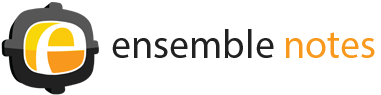

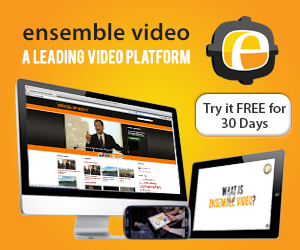
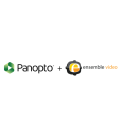




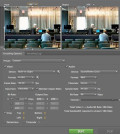
You must be logged in to post a comment Login