HOW TO: Create & Sync Closed Captions with MAGPie
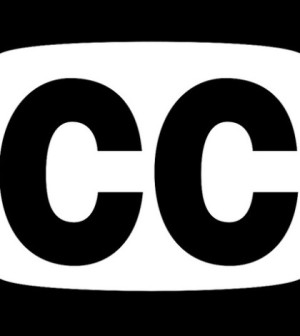
This blog entry explains how to create closed captions with MAGpie and upload them to Ensemble Video, where they will be automatically synchronized with your video on playback. This is a fairly simple process to implement, and one you should consider if you’re not already captioning your content.
To caption your video, you first have to create a closed caption file with a program like MAGpie from the National Center for Accessible Media. Click here for an excellent resource, from the University of Wisconsin, that introduces you to MAGpie 2, and provides step-by-step instructions.
You can use MAGpie to generate W3C DFXP Timed Text captions that you can upload to Ensemble Video for captioning Flash Video and H.264 compressed files (mp4, m4v, f4v).
You can create captions dynamically in MAGpie. Or you create captions separate from MAGpie, in a text editor (inserting double-line breaks between captions), then use MAGpie to synchronize the captions with video playback.
Closed Caption Example:
When you start a MAGpie session, we suggest you go with the default settings (for text font, background color, etc.) and concentrate on getting your captions and synchronization right. The default is for captions to appear in 14 point Arial font at the bottom the Flash player, in an area slightly smaller than the horizontal dimensions of the video. You will need to keep captions short if your video has a small horizontal dimension; your captions can include a bit more text if you have a larger horizontal image dimension.
Start with some small tests to get the workflow and the caption sizing down for your video content.
Some video files may not play back smoothly in MAGpie. If that happens, you can extract an MP3 file from your video using a conversion program (like MediaCoder, which is a free download). An MP3 file should work fine in MAGpie, and the audio-only file is sufficient for creating your captions.
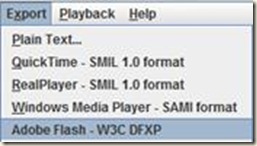
When you have the captions working well, export Captions to “Adobe Flash – W3C DFXP” format.
This will save your captions to an XML file. You will need to edit the resulting XML file:
- Update the XML name space URL – change “04” in the Web Namespace URL to “10”.
- Also, the style MAGpie generates do not work well with Flash video player, so it’s best to just delete the <styling> specification.

The resulting caption file should look something like this:
<?xml version="1.0" encoding="UTF-8"?>
<tt xmlns="http://www.w3.org/2006/10/ttaf1"
xmlns:tts="http://www.w3.org/2006/04/ttaf1#styling" xml:lang="en">
<body id="thebody" style="defaultCaption">
<div xml:lang="en">
<p begin="0:00:02.67" end="0:00:03.89"></p>
<p begin="0:00:03.89" end="0:00:09.25">We were very surprised at how easy it was, how very menu driven it was.</p>
<p begin="0:00:09.25" end="0:00:16.99">Four step process to get the video up there, compared to some other products we'd looked at, which you had to hop around and go to multiple sites.</p>
<p begin="0:00:16.99" end="0:00:25.63">People can use it almost instantly ...you don't have to spend a lot of time teaching people how to do it.</p>
<p begin="0:00:25.63" end="0:00:33.02">If you have any computer skills at all it's very easy to do ... it walks your right through the steps, and ...</p>
<p begin="0:00:33.02" end="0:00:40.39">... the actual process of uploading and getting to the point where you click upload takes about two minutes.</p>
<p begin="0:00:40.39" end="0:00:54.44"></p>
</div>
</body>
</tt>
Once you make these changes and upload the resulting XML file in the Captions form (in the Manage Content section of the Ensemble Video Add/Edit Wizard), your captions will appear in white Arial text at the bottom of the Flash player, as shown at the top of this blog entry.
Summary
Closed captions enable hearing-impaired viewers to benefit from your video content, and with a program like MAGpie and Ensemble Video you can easily provide synchronized captions for your viewers. In Ensemble Video 3.0, this is supported for video content that is streamed or downloaded to the Flash-based Flowplayer (flv, mp4, m4v, and f4v).
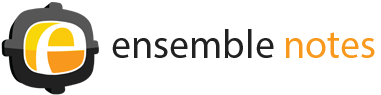






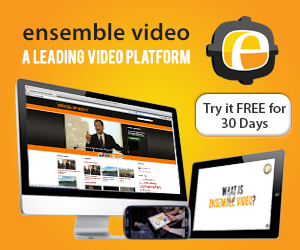
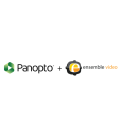




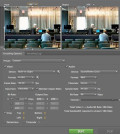
You must be logged in to post a comment Login