An Easy to Use, Affordable Live Streaming Encoder

The Videon Greylock HD H.264 encoder/decoder is full featured, easy to use, affordable, and produces very good quality output for live streaming workflows. If you are in the market for a portable or fixed live encoder that can send a stream to your Ensemble Video streaming server, the Videon Greylock HD should be on your short list.
Videon Greylock brings affordable encoding workflows without sacrificing quality.
One thing we really like about the Videon Greylock is you don’t have to pay exorbitant prices to get a professional-grade product. Supporting resolutions up to 1080p60, this encoder/decoder gives you high definition H.264 video encode with the added bonus of built-in decode capability. Better yet, it’s easy to use, with a web UI and straightforward setup process. It took me less than 5 minutes to have the Greylock up and running. For Ensemble customers, you will be happy to know the Greylock supports RTMP streaming, with HDMI, SDI, and resolutions up to 1080p60. Finally, Intel silicon gives Greylock low power, small form factor, and high reliability. Designed specifically for applications where affordability is important, the Greylock fits into a variety of live streaming workflows.
The Basics
- Easily live stream through Ensemble Video for schools, event venues, houses of worship, businesses and broadcasters.
- Flexible connections with Ensemble Video and Wowza to move content from any source to many screens.
- Energy efficient with a small form factor and easy-to-use user interface
- Based on Intel® AtomTM CE5300 media processor.
How to Connect and Configure the Videon Greylock
The Greylock can be setup as an encoder, decoder, or both. Ensemble Video customers should use the Greylock as an encoder. Once your Greylock HD arrives, simply connect Greylock unit to video source and/or display, DHCP and multicast-enabled router, and power outlet. Connect computer to router. Verify that the source and/or display, computer, and router are on.
Run the Videon Discovery Application
Run the Videon Discovery Application (found on the sleek USB stick included and at videon-central.com/resources) to determine the Greylock unit’s IP address. You configure the unit from any browser that can connect to the Greylock; I used a Mac running on the same LAN. Click “Open” to open the web user interface for the unit.
Setup Encoder Control
To set up the unit as an encoder, navigate to Encoder Control and click “Configure.” We should mention that you will use this interface to control ALL your Greylock unit and all other Videon devices on the network.
Configure Encoder
The browser-based interface is simple and logical, and you’ll perform most of the heavy lifting in the Encoder Configuration tab. Then enter and save your stream settings. Enter and save the stream settings. You can select the Video Input Type, Video Scaling, Latency Mode, Keyframe Interval and the Video Encoding Settings. These are the default settings below.
Configure Output
Because you’ll be streaming, you need to enter the Live Application URL and Stream Name, both are available in Ensemble Video. Keep in mind you will copy and paste the Live Application and the Stream Name like this into the RTMP Output menu: demo.ensemblevideo.com/EVCapture/NANLBC3G.
If you need help getting the Live Application URL and Stream Name from Ensemble Video, go to theLive Stream menu. You can either create a new Live Capture (or Live Stream) then go to the Manage Stream tab for your Live Capture (or Live Capture Stream). Once you are in the Ensemble Video Live Capture (or Live Stream) entry, you will find the RTMP URL and Stream Name in the Manage Content Tab. Still need help? Check out our Live Streaming Overview article on our support site.
Stream Away!
Once configured, you can start and stop encoding via the Output Configuration menu, making it simple for non-technical users to operate. Just toggle the RTMP Output to ON and click Apply.
Publish & View Your Live Stream
You are now ready to publish and view your Live Stream. Ensemble Video Live Streaming entries can be published to Video Portals, Learning Management Systems, Blogs, Webpages and Wikis using Ensemble Video embed codes, permalinks, social sharing hooks or built-in publishing features.
Keep in mind if you chose to use an Ensemble Video Live Capture entry, the recorded Live Stream will be available in your Media Library for on-demand publishing using Ensemble Video embed codes, permalinks, social sharing hooks or built-in publishing features.
About Videon
Working from their facility in State College, Pennsylvania, Videon’s employees develop, program and test modules and middleware that run media players and AV products worldwide. Our engineers and manufacturing team also design and build many of the devices that use our software. Through relationships with customers like Intel, Sony, Samsung and Lufthansa Technik, Videon creates products for a broad range of industries, from automotive to aviation and the global AV industry. Videon products include: Streaming media software, Media encoders/decoders, DVD and Blu-ray Disc players and many more.
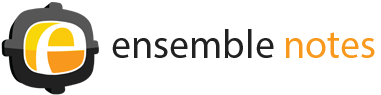



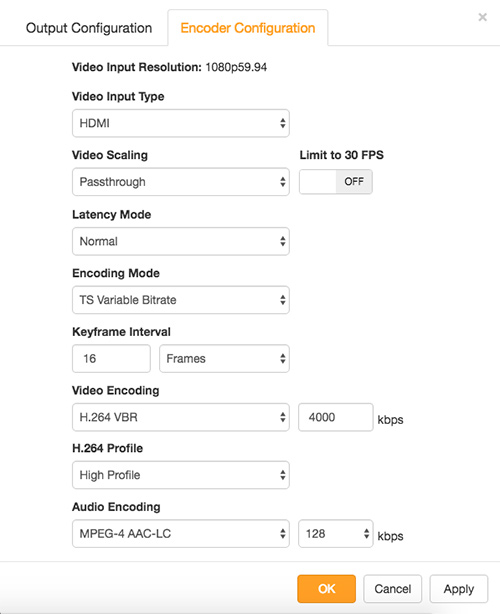
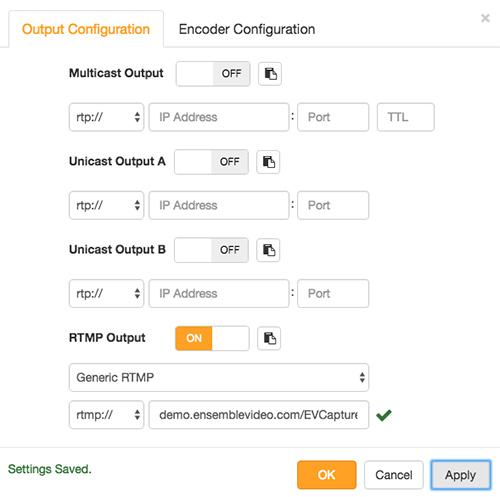
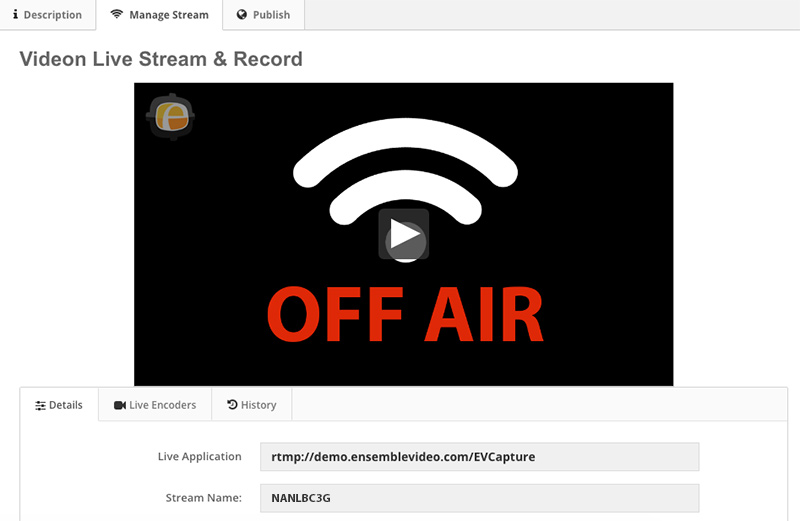
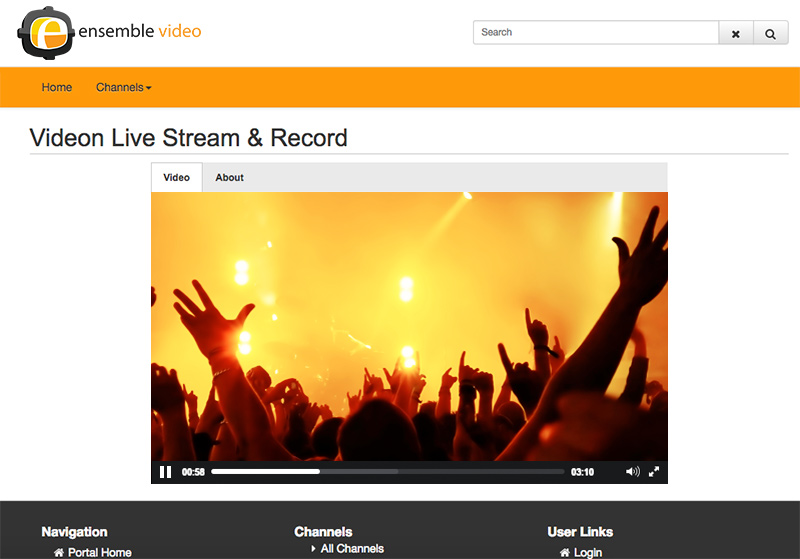
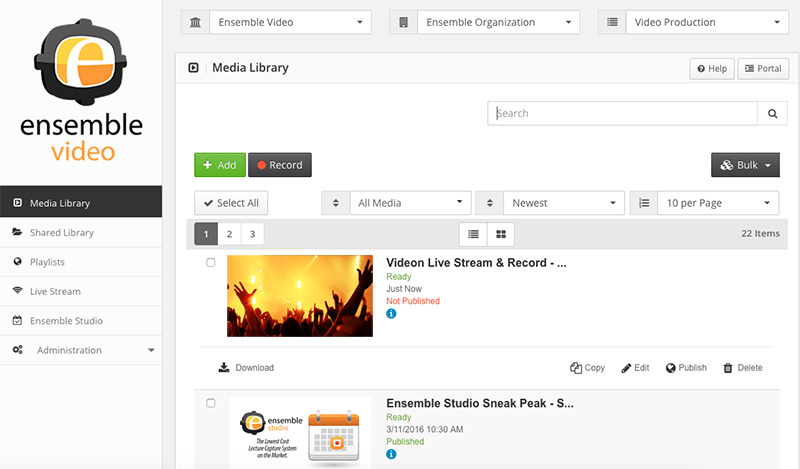
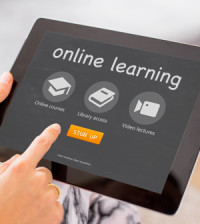




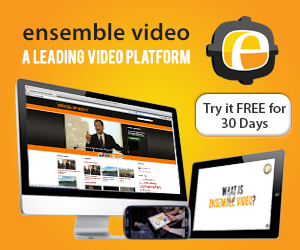
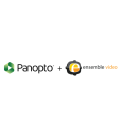




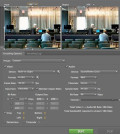
You must be logged in to post a comment Login