INSIDE: Library Publishing & HTML Plug-in
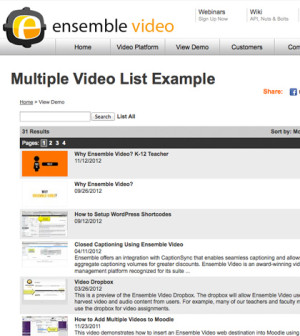
The Ensemble Video library publishing model is a powerful feature that many new users overlook. Users who upload and manage media using Ensemble Video typically want to publish their content to viewers on a website outside the Ensemble Video interface. This may be an internal learning management system (LMS); an employee portal; or a website intended for a specific external audience, or the general public.
One way to do this is to copy-paste the embed code for every video you want share on your websites. Embed codes are available in the Video Preview for any Viewable or Published video. Here is an example of how this looks:
While embed codes let you insert your video into pretty much any Web page, where you can wrap narrative around the video, this mechanism is not ideal when you have a lot of video you want to publish. For that you should consider embedding a library of content in your Web site, using the Ensemble Video HTML Plug-in. What are the benefits?
- Your viewers can search the library
- You won’t have to copy and paste any HTML to publish a new video to your Web site
- You can customize the way videos are presented in the library
- You can enable your viewers to navigate your library using categories
- Viewers get access to description, attachments, and other information associated with a video
- You can publish content shared from other departments
- You can let other departments publish directly to your library
Some Ensemble Video users mix it up and embed a library of content on their Web site, to provide a single, searchable interface to rich media content, but also use Embed codes to pepper video around other portions of the site. This offers the benefits of both Ensemble Video publishing approaches.
Click here for HowTo information on embedding an Ensemble Video library playlist.
Here are some examples of Web pages where the the Ensemble Video HTML Plug-in is embedded:
- The University of Illinois Urbana-Champaign
- Florida State College at Jacksonville
- South Lewis Central Schools
While some of the most often used HTML Plug-In parameters are highlighted in the Advanced Plug-in Examples of the Install Plug-in page, there are many others that let you control sort order of a video listing, select a single category for published content, control elements of the display for a single video entry, and so forth. Here is a quick summary of the most frequently used Ensemble HTML Plug-in parameters.
Top level page display
- displayShowcase – enables a featured video and new videos to appear at the top of the page
- displayCategoryList – enables viewers to navigate by category
- categoryOrientation – can have categories listed down or across the page
Individual video page display
- displayCredits – you can choose not to display video credits
- displayLinks – you can choose not to display URL links
- displayStatistics – you can choose not to display statistics
- displayEmbedCode – you can choose not to enable the Embed codes
- displaySharing – you an choose to show icons for sharing to social networking sites
- maxContentWidth – set the maximum width of an embedded player
Filtering and sorting parameters
- categoryID – select video for a single category
- searchByString – select videos by applying a search string
- orderBy – sort results by date produced, title, duration, or keywords
- orderByDirection – sort in ascending or descending order
Complete documentation on the Ensemble Video HTML Plug-in parameters is available at the Ensemble Video Wiki. If you don’t want to fuss with HTML, you can still create a searchable library of video content for your viewers using the QuickPublish mechanism which is also available in the Web publishing tab. This isn’t nearly as customizable, but it is very easy to use since you can generate a publishing destination Web site with the click of a mouse.
Summary
The Ensemble Video HTML Plug-in offers an easy, effective and very efficient publishing mechanism that many new users don’t take advantage of. The benefits are significant, and if you create a video library as part of your site, you can still use embed codes to pepper videos around the rest of your site. This gives your viewers the best of both worlds: a Web site infused with compelling rich media content, and a video library they can browse or search to discover content relevant to their interests.
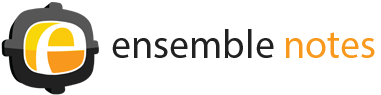

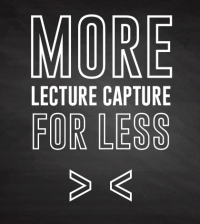



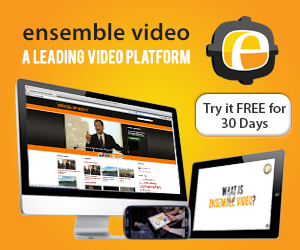
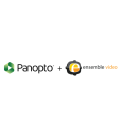




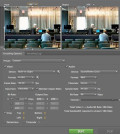
You must be logged in to post a comment Login